
Reporting Support
-
Setting Up Your Account
To report, you’ll need a CCLI Profile account.
-
Visit reporting.ccli.com
Click Create a CCLI Profile and complete your details. If you’re a SongSelect user you’ll already have an account, and you can sign in with your existing username and password.
-
Join your Church/Organisation
To link your account to your organisation you’ll need an Access Code. Your organisation’s CCLI Administrator may have this, or may be able to invite you to join the organisation. Contact CCLI if you get stuck.
-
Add other users
Click Profile from the USER menu to manage your account. If you’re the first person to be linked to your church/organisation, you’ll automatically become its Account Administrator. This means you can add other Users who will then be able to sign in and report. You can also assign others to be Administrators.
Your CCLI Profile is a single place to manage your CCLI account.
Here you can access all your CCLI applications, check and renew licences/services and manage users.
-
-
Report for the Church Copyright LicenceTM
Report under your Church Copyright Licence each time you reproduce (project, type out, copy & paste) the words of a song to assist congregational singing.
-
Select the correct song
On the Search & Report (Home) page, search for the first song you wish to report.
Often your search will return multiple results, with the closest matches at the top. Click the i icon next to the song’s title if you need to confirm you are choosing the correct song or version.

-
Report song use
To report a use of the song, simply click the REPORT SONG button.

If you need to report more than one use of the song, for example, you’ve used the song more than once since you last reported, click the (+) icon to report additional uses of the song.

Then simply repeat this process for any other songs you’ve used since you last reported.
-
-
Report for the CCLI Streaming / Streaming Plus Licences
CCLI Streaming Licence™
If you have reported your use of a song under the Church Copyright Licence (see above guide), additional reporting for your CCLI Streaming Licence is not required.CCLI Streaming Plus Licence™
Report under your Streaming Plus Licence each time you play master recordings (e.g. artist tracks) or multi-tracks (e.g. backing tracks, stems, community tracks) during online worship.-
Open the Additional Usage modal
Having reported your use of the song under your Church Copyright Licence, click the (+) icon next to the REPORT SONG button to open the Report Additional Usage modal.
Click +ADD in the Master Recordings & Multi-Tracks section.

-
Choose Recording
Select the recording you used from the list by clicking CHOOSE.

-
Report streams of the track
In the Streaming Plus Licence – Streams field, enter the number of times this recording has been played during online services since your last report.

Click SAVE to complete your report.
-
-
Nothing To Report
If possible, you should report on a weekly basis, even if you have nothing to report. Telling us this helps us to know that your reporting is accurate and up-to-date.
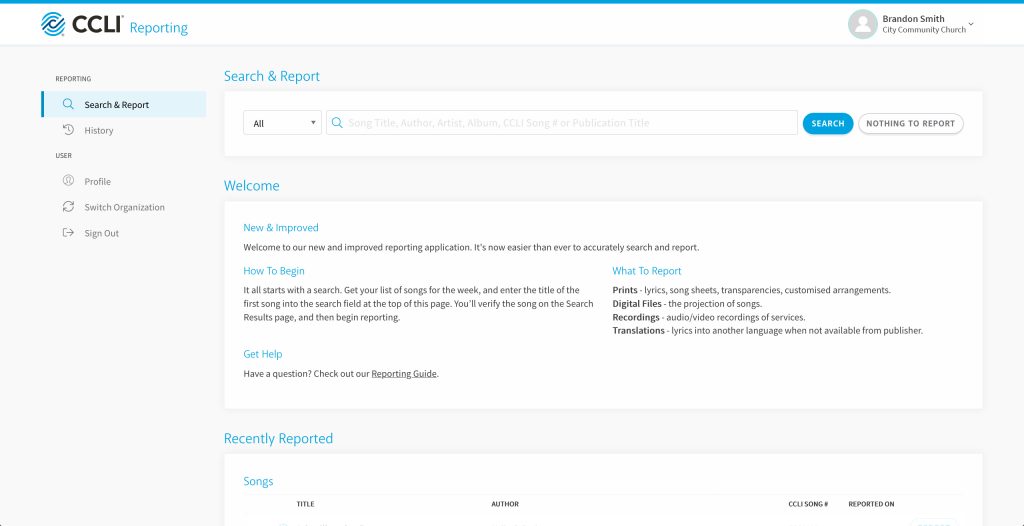
To confirm Nothing to Report simply click NOTHING TO REPORT then click CONFIRM.

Talk with a knowledgeable specialist, M-F, 9am to 3pm, CET.
+49 6202.27 33 001Contact CCLI with general questions or comments.
Email CCLIView all options for customer support.
Support OptionsStart a new licence order by telling us what you need.
Order















